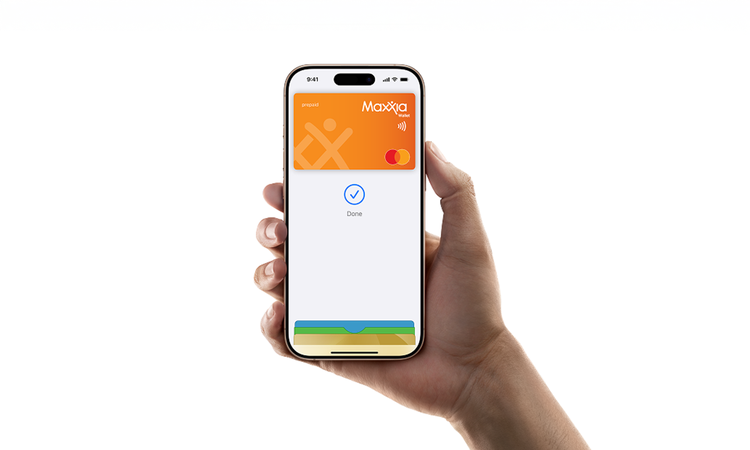
Private. Secure. That's Apple Pay.
Apple Pay uses the security features built into your Apple Device - to help keep your purchases private and secure. All transactions require Face ID, Touch ID, or your passcode on your iPhone, iPad, or Mac and a double click on your Apple Watch. These features are designed so only you can make purchases with Apple Pay. Your actual card number is never shared by Apple with merchants, keeping these details hidden and offering an additional level of protection against fraud.
Paying is easy. And fast.
With Apple Pay, you can pay quickly and easily with your Maxxia Wallet card right from your iPhone or Apple Watch.


Add your Maxxia Wallet card in seconds.
iPhone
Step 01. In the Maxxia App, select "Wallet" from the bottom menu.
Step 02. Tap "Add to Apple Wallet".
Step 03. Follow the prompts to add your Maxxia Wallet card.
Step 04. We may verify your identity via SMS as part of setup.
Step 05. Your Maxxia Wallet card has now been added to Apple Wallet and you’re ready to Tap and Pay anywhere you see this symbol.

How to use Apple Pay
Where to pay
Use Apple Pay wherever you see one of these symbols.

Apple Pay FAQs
Where can I use Apple Pay?
Which cards are eligible for Apple Pay?
What is my Device Account Number, and where can I find it?
Where can I find out more information about Apple Pay?
What Apple devices are compatible with Apple Pay?
Legal
*For a list of compatible Apple Pay devices, see support.apple.com/en-au/km207105.
Apple, Apple Pay, iPhone, Apple Watch, and Face ID are trademarks of Apple Inc., registered in the U.S. and other countries. Mastercard and the Mastercard brand mark are registered trademarks, and the circles design is a trademark of Mastercard International Incorporated.
This material is general information only. It does not take into account your particular/personal objectives, personal financial situation or personal financial circumstances. You should read the Product Disclosure Statement (PDS) for this product before making any decision on the new Card (Maxxia Wallet). You can read the PDS at here.
Maxxia Wallet is a Mastercard and is issued by EML Payment Solutions Limited ABN 30 131 436 532 AFSL 404131. Maxxia Pty Ltd (Maxxia) ABN 39 082 449 036 is an Authorised Representative of EML Payment Solutions Limited Australian Financial Services Authorised Representative number 000278683 and participates in the promotion and distribution of the Card.



